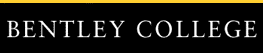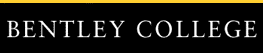Help
This page is a placeholder for the help that will be available for the business
e-mail course.
It provides some help for navigating through Allan Edmands's long-overdue project
for the Bentley College "Designing Effective Training Programs" course (IN943C,
March 30-31, 2000) itself.
It also somewhat discusses the help that will be available to Japanese learners of the
"Easy business e-mail in English" course, the subject matter of the Edmands project.
The page is divided into the following sections:

Help on navigating the project
This page is always opened in a second browser window.
To return to the page you accessed help from, simply close this window.
The navigation bar on the left is provided only for illustration for the other pages
in the project;
although the links in this page's navigation bar are live (they all work),
you should not click any of them.
(Of course, you can use the navigation bar in any of the other pages with no problem.)
Okay, okay--you can click the navigation bar links on this page if you want to.
I suppose you might want to have two or more of the project's pages open at the same time.
But I strongly advise against your getting two or more of the "Introduction" pages open at
the same time.
Why is that?
Assuming that you have the free Beatnik Player plug-in installed (as you were
invited to do),
the "Introduction" page runs a background music loop.
If you get two or more of these loops running at the same time, you will hear a
fairly unpleasant, unmusical contention.
If you have not downloaded and installed the Beatnik Player free plug-in, every time
you open the "Introduction" page, you will see an annoying invitation to install it
mask the animation on the screen.
If you really don't want the plug-in, simply click Ignore.
(If you've already clicked Ignore and decide later during the "Introduction"
that you would like the background music after all, you can download the free plug-in
by clicking the Beatnik button at the bottom of the screen.
There is another button to get the latest free Macromedia Flash Shockwave plug-in, too,
which you will need to see the animation.)
Oh yes, if you want to turn the music off, there is a "turn-off" option at the bottom
of the screen.
The only way to turn it back on is to refresh your browser, which starts the "Introduction"
from the beginning.
For volume control, use the features on your computer's hardware and software.
Only the "Introduction" and the "Screen mockups" pages contain a Shockwave
animation; all the other pages are simple HTML.
You can navigate forward through the animation pages by clicking the
>> button, and backward by clicking the
<< button.
(Don't click them here; they won't work.)
Occasionally a "skip" forward button is provided, for a fast path.
There are also brown rectangular buttons with yellow letters (resembling the
links on the left navigation bar).
These buttons might take you to a different page, generally opening in a second
browser window.
Links at the bottom of a page that take you to a new page, and all the links in the
left navigation bar (except the one that gets you to this help page and the
Print version link), keep you in the same browser window.
Back to the top

Help for the business e-mail course
Offline help
There will be a limited contextual help (help specific to individual screen items)
available when the learner is offline.
In addition, there will be help for the entire screen,
explaining in Japanese what the various elements are
and instructing the learners how to respond in step-by-step procedures.
This help will be displayed in a separate window, enabling the learner to
perform the actual task in the main window.
Online help
When the learner is online, an extensive help facility
will be available in Japanese at the administration Web site,
with all current versions of most browsers supported.
This help will include examples and demonstrations, showing learners
how to perform specific tasks and the likely results.
The help will also include tips and techniques, acquainting the learners
with aspects of the course software that they might otherwise have missed.
Learners will be able to consult the online help from:
- Contents, which will list the major sections within help
- Search for any item the learner types in
- Links from one help item to another
Like offline help, online help will be displayed in a separate window,
enabling the learner to perform the actual task in the main window.
Back to the top
To return to where you accessed help from, simply close this window.